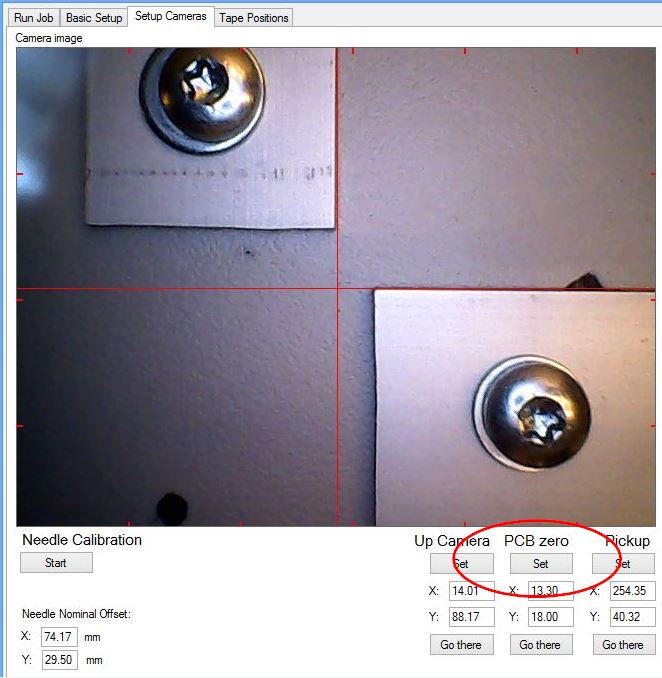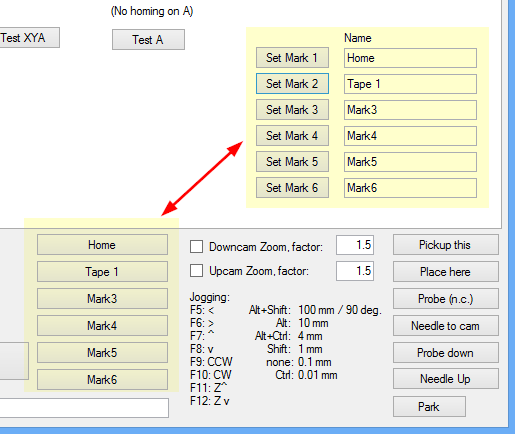There two places where you can set special locations. You already set the “Up Camera” position on the “Setup Cameras” page. There are two more on that page, lets setup these:
PCB zero
The system assumes that the coordinates from your CAD system place the origin at lower left corner, with increasing values to right (X) and up (Y). For exceptions, please see reference (link tbd). You might want to place some kind of guides on your table for this; here is mine:
Move the camera at the origin and press “Set” under the “PCB zero” label:
Pickup
When you are placing loose part with optical part position lookout, the machine will search the part from “Pickup” position. Take the camera above the position you want to use for this function and press “Set” under the Pickup label.
Bookmarks
On “Basic Setup” page, low right, there are six buttons labeled “Set Mark x” (x= 1 to 6) with six boxes labeled “Name”:
Take camera to a location that you find useful, give that position a name and click on a “Set Mark” button. The shortcut button on the bottom part will change its name; clicking on that button now will take the machine to that position. In the example above, I have set two bookmarks.